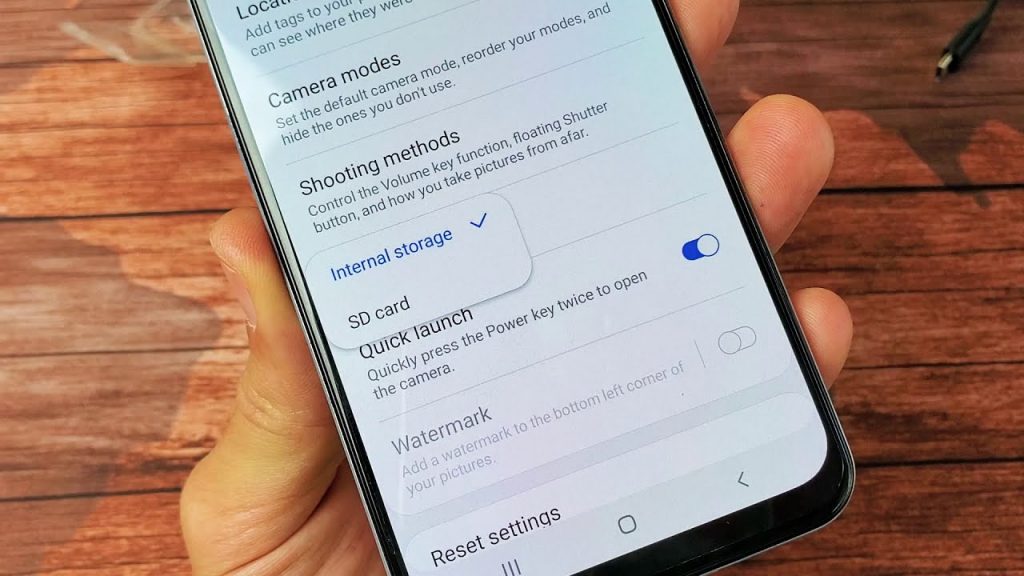In the beginning, cell phones didn’t have enough storage space to store everything you wanted to keep such as files, photos, videos, songs, and all kinds of media. That storage space was quickly occupied by downloading some songs and taking a few photos and videos. Later, the manufacturers started upgrading their cameras with bigger lens quality.
The need for an additional storage space became necessary and therefore the memory cards were invented. There are few ways how to save the photos you take with your Android phone directly to the SD card. By doing this you will stop worrying and calculate how much free storage space you have left on your 8 or 16GB phone.
For most phones, the procedure is basically the same and it can be applied to every Android phone with an SD card slot. Some versions of Android don’t officially let you do this, but it can be done. Follow the instructions below to find out how to automatically save photos to SD card.
[lwptoc]How to Automatically Save Photos to SD Card
There are a few ways to set up an Android phone to save the photos automatically to the SD card, instead of using the phone’s internal storage. The steps may vary for different devices and Android versions, but you’ll find your way if you dig around a bit. The solutions in this article should apply to most Android phones with SD card slots.
Android 11
- Open the Camera app
- Tap the three lines in the corner to open the Camera Menu
- Tap Settings
- Select the Save to SD card option
Note: Your phone needs to have an SD card slot and you must insert an SD memory card in it for this procedure to work.
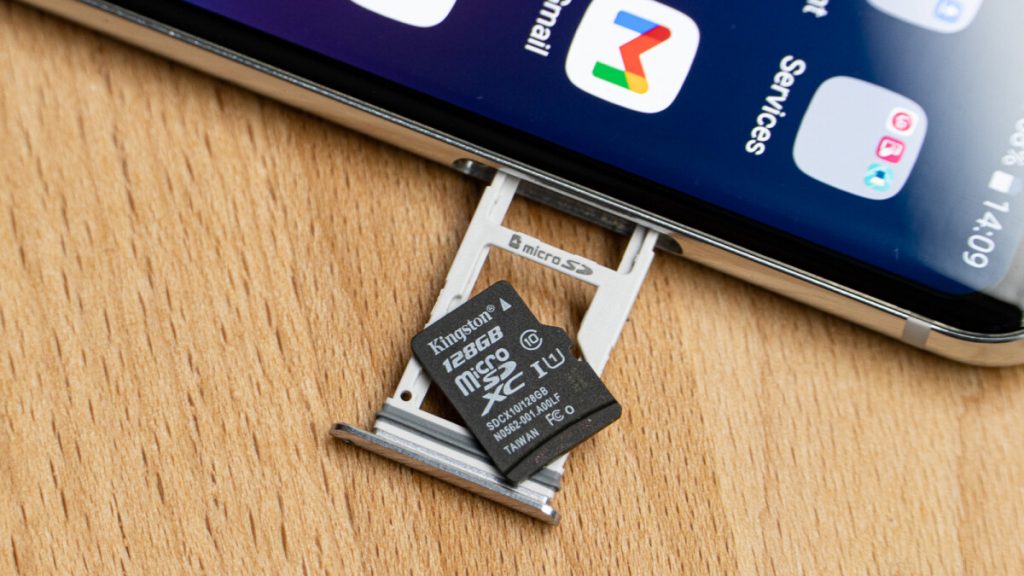
Android 10; Android Pie; Android Oreo
The default Android camera app on these versions won’t allow automatically saving of the photos you shot. However, there are few ways in which this problem can be solved. One of them is to format the SD card and use it as an internal storage. Another and easier solution is to download and install a camera app that will let you set the default storage location to an SD card. We recommend you the app called CameraMX. When you install it, just run the app, tap the gear icon to open Settings, check Custom storage location and select your SD card.
Android Nougat; Android Marshmallow; Android Lollipop
If your phone has some of these versions, then you can easily set your default storage location to an SD card. There are two ways to achieve that, and the first step for both of them is to insert the memory card into the SD card slot and then open the default camera app of your phone. After that, a pop-up message might show up asking you if you want to change Camera storage to an SD card which you can accept it by clicking Change and that’s it! If the pop-up message doesn’t appear, you can do the change by opening the Camera app, tap on Settings, look for storage location and then select the SD card option.
Android KitKat
On Android KitKat photos you take are by default saved in the internal storage and for some reason, there is no easy way of changing that. One solution for that is to download the MX Camera app and change the Settings by clicking on Custom save location and choosing your SD card. This app is able to override KitKat’s preferences.
Conclusion
Just to mention that Apple doesn’t provide an SD card slot on their devices and it’s a little more complicated to use an external storage because you need a special adapters and cables for that and it’s too expensive! We hope that this article helped you to find a solution and to answer your question: how to automatically save photos to SD card.