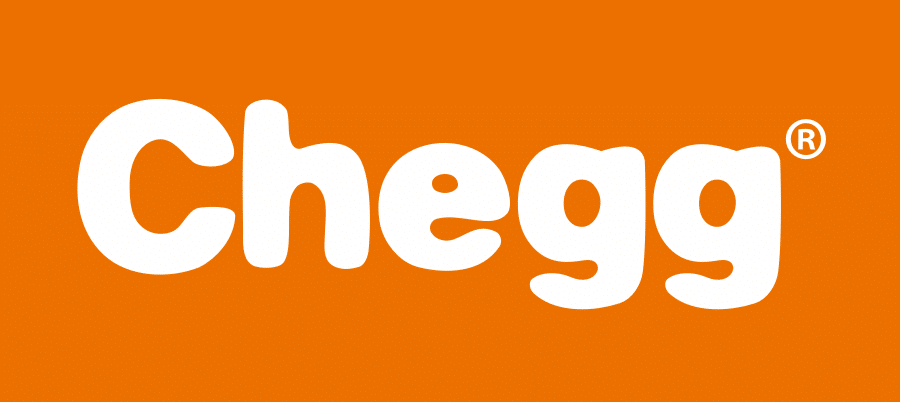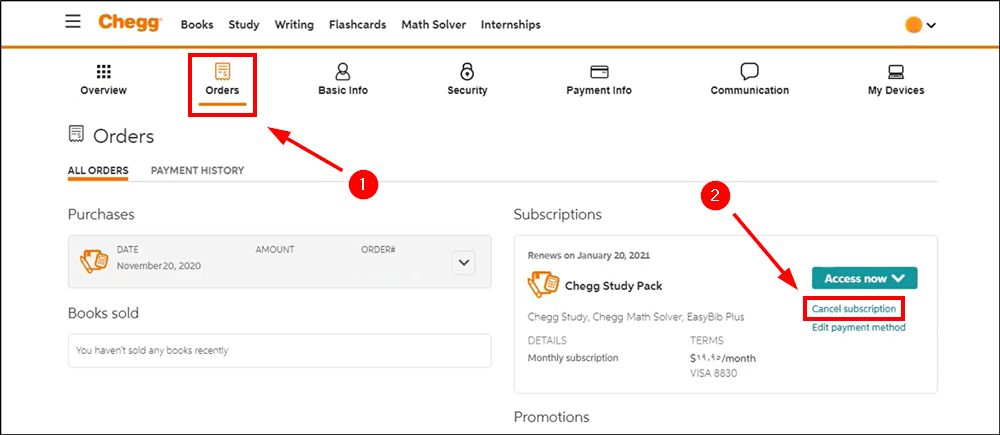There are times when you want to cancel your subscriptions from a particular app or website with no longer use of it in the future. Many people face problems in canceling the subscriptions or deleting the account as they don’t know how to go about it and seem confused. Like always, we have the solutions to your problems.
I know you all must have heard the name Chegg. Haven’t you? Chegg is a popular American education company that offers students ease of studying. It provides rental textbooks in both formats – digital and physical with solutions. It also helps in tutoring students online with many other services. For this reason, many parents buy subscriptions wishing the best for their children. In this article, we’re going to learn how to cancel Chegg.
[lwptoc]How to Cancel Chegg?
For how long have you been waiting to know how to cancel Chegg and aren’t able to do it somehow? Oh, let’s say your wait is over. We, in a few easy steps, will let you know how to cancel Chegg.
Canceling The Chegg Subscription
Canceling the Chegg subscription means you would still be able to avail the benefits of Chegg’s free services such as writing tools, flashcards, or if you wish to order textbooks. Cancelling also ensures that you can reactivate the subscription whenever you want to use it again.
Subscribed from Google Play and Canceling on Laptop:
- Sign in to your Chegg account from your laptop.
- Choose the option of My Account and then select Orders.
- You will see the option of Subscriptions.
- Now, keep scrolling to Chegg Study and select Cancel subscription.
- A reason would be asked as to why you’re canceling the subscription and then just click on submit and your subscription is canceled.
Subscribed from App Store and Canceling on iOS:
- Open Settings and then go to iTunes and App Store.
- Sign in with your Apple ID.
- Go to subscriptions and tap it gently.
- Choose a subscription and then click on manage and select Chegg Study.
- Turn off the auto-renewal option and then tap done.
Subscribed From App Store and Canceling on Laptop:
- Open Settings and then go to iTunes and App Store.
- Sign In with your name and enter your Apple ID.
- Select your name.
- Choose the option of Account Info from the drop-down menu.
- Go to the Settings of your laptop.
- To the right of the Subscriptions, select the option of Manage.
- Choose Chegg Study and turn off automatic renewal to cancel the subscription.
Deleting the Chegg Account
Deleting the information from your account will remove all your personal information from the Chegg website. All information stored in My Account will be automatically deleted, and to make use of the Chegg services again, you’ll need to start a whole new account.
Pausing the Chegg Subscription
The option to pause your subscription from Chegg is always there. You can pause your subscription anytime whenever you wish to. Pausing helps you lock the subscription prices, and thus you don’t have to pay anything. Also, you will be able to find your bookmarks, expert questions, and the rest of the account settings as it is.
- Under the option of Subscriptions, choose Chegg Study.
- Select for how much duration you want the subscription to be paused.
- Just click on the Pause Subscription button.
The following points must be kept in mind while going for pausing the subscription:
- If you have subscribed through Chegg.com, you won’t be charged while your subscription is on pause.
- You have the option of continuing to use your subscription until the end of the current billing payment. The pause subscription will come into effect on the first day when you have to make the next billing payment.
- Pausing will last for the duration you have selected
- If the subscription is through iTunes or Google Play, then you can only manage it by using those platforms.
- Pausing your subscription on Chegg.com won’t be able to terminate your billing payments if you have purchased from iTunes or Google Play.
Resuming the Chegg Subscription:
Your subscription will be automatically reactivated after the pause duration has been completed. The option of manually resuming a paused subscription is there whenever you want. If you wish to resume manually, a certain amount will be charged for the current billing cycle, after which your normal monthly charges will apply.
To resume the subscription just follow these steps;
- Log into your Chegg account from your laptop.
- Choose the option of My Account and then select Orders.
- Select the option of Resume Subscriptions.