If you are a Chrome OS user, you can still connect your device with any wireless Bluetooth devices including Apple’s earbuds. Despite the fact that AirPods are Apple accessories that are specially designed to be used on iPhones, Macs, and iPads, they are also audio Bluetooth devices which means that they can be connected to any other computer or even other Android smartphones.
With that being said if you are a Chrome OS user you are probably wondering how to connect AirPods to a Chromebook and what to do to make that possible. In that case, follow this simple guide which will help you find more about how to do so.
[lwptoc]How to Connect the AirPods to a Chromebook in Several Steps?
- The first thing that you need to do if you are asking yourself how to connect AirPods to a Chromebook is to open the menu which is located in the bottom right corner of your screen. Then click on the network icon that is located next to the battery percentage icon and the digital clock
- In order to connect the AirPods with other devices, you need to establish a Bluetooth connection, therefore you need to press the Bluetooth icon so that it switches from ‘off’ to ‘on’. If it doesn’t turn on, then try to switch the toggle on the top of the menu from black to blue.
- At this point, the Chromebook should start searching for devices to connect to, but if that doesn’t happen you need to press and hold the button on the back of your AirPods. After that step the AirPods should appear labeled next to the headphone icon.
- The next step is to click on them and wait for them to become ‘paired devices’. Now that they are connected you can adjust the volume by increasing it or decreasing it from your Chromebook.

Common issues that occur when you try to connect the AirPods with your Chromebook device
Although the process of connecting these wireless earbuds with the computer is not very complicated, problems can still appear. This kind of issue makes us search for a solution and wonder how to connect AirPods to Chromebook in another way.
With that being said, if the earbuds don’t connect still, make sure that you turn off any other Bluetooth connection so that they are not connecting to any other devices. Then again, another thing you can try is connecting another device with Chromebook’s Bluetooth and see if it has some issues, this might help you connect it with the earbuds after.
Another solution can be restarting the Chromebook or resetting the AirPods by forgetting the device and re-connecting. This also applies when the devices connect but there are issues with the sound.
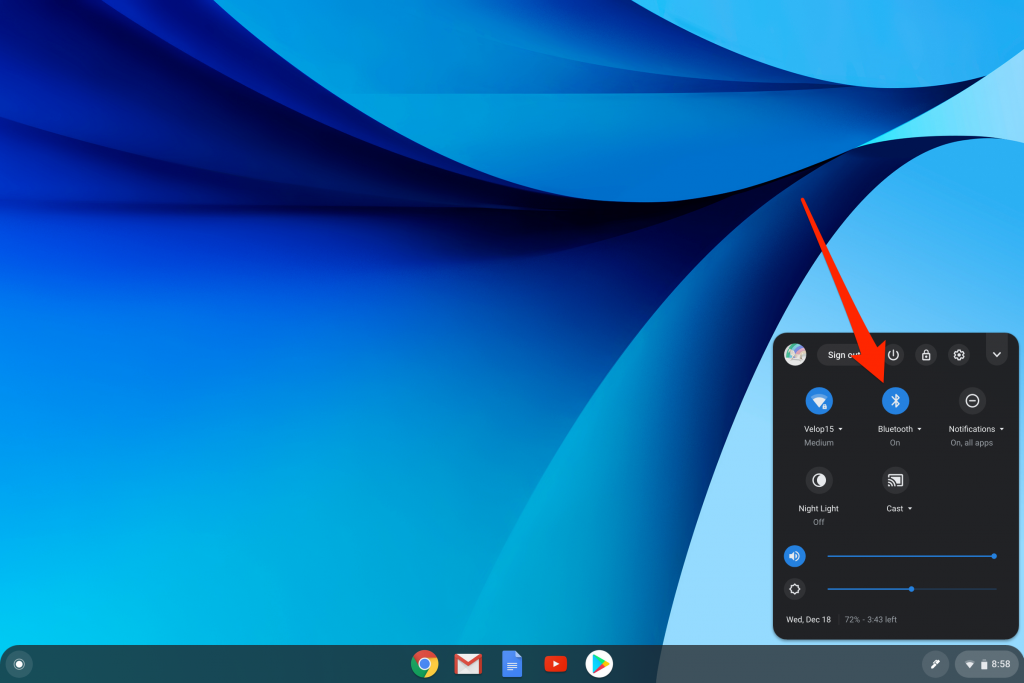
Important Tips to Remember if You Want to Establish the Bluetooth Connection
- When you are trying to connect the earbuds with the Chromebook, always remember to hold the button on the AirPods immediately after you click the Bluetooth button which is scanning for discoverable devices.
- To maintain a better connection stay within 20 feet of your PC. Make sure that these convenient accessories are charged and if possible close any music or video tabs that can interfere with the connection. Once the connection is established the light on the case turns green.
How do you disconnect the AirPods?
Similarly, if you want to disconnect the earbuds from the computer, you can just turn off the Bluetooth connection from the Chromebook. Moreover, you can press and hold the button on the AirPods or just put them in the charging case and close the lid.