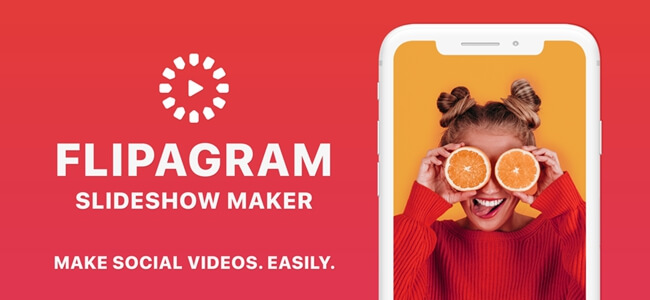Exploring your creativity in any shape and form is one of the most engaging things that you will get a chance to deal with. There are so many aspects that are available to help you express your creative ideas, however, you will have to make sure that you have settled on a specific concept so that you can easily master it. To put all of this into perspective, if you have been interested in the idea of videography, whether it is for professional or personal uses, you have to be properly prepared to tackle the specific subject.
With all of this in mind, if you are driven by the concept of creating something that will visually represent the things that make you happy, your daily experiences, and so much more, then you should start looking for the available tools that will help you turn your idea into a reality. One of the recent digital tools that are taking over the concept of videography is the app called Flipagram. Now we are going to teach you how to edit a Flipagram.
[lwptoc]What Flipagram Does?
The main focus of Flipagram is to help users combine their favourite pictures from their gallery and turn them into an aesthetically pleasing video. This app was developed to assist users in their creative ideas while giving them simple but effective tools to create the final product that they will be completely happy about it.
The Flipagram app allows you to take pictures thus combine them to create a specific video file that consists of all of the important audio and visual elements.
How Can You Add Music to Flipagram?
The first thing that you will have to do to get to the point of adding your favourite music is to select all of the pictures and clips that you would like to use. This is where you will get a chance to pick out the overall feel and look of the video that you are trying to create. You have to complete creative freedom to make something that will convey the actual feeling and story behind the video that you want to create.
With the completion of this segment, you will have to open the Video Maker features within the Flipagram app and you will start the editing process. Once you have accessed this feature, you will get a chance to rearrange the overall layout and length of the pictures and clips that are going to be within the video that you are making.
After all of this, you will get to the point where you will add the music of choice. You can simply click on the Edit in Studio feature and explore the slideshow you have created. Here, you will get the chance to insert the sound you like just by clicking the Audio feature.
How to Edit a Flipagram?
To put the lengthy description in several steps, your editing process will look like this:
- Gather your favourite pictures and clips
- Access the Video Maker feature and click on the “Get Started” button
- Upload the collected data so that you can create your video
- Create the desired order and length of the video
- Add your music
- Finish your product and share it
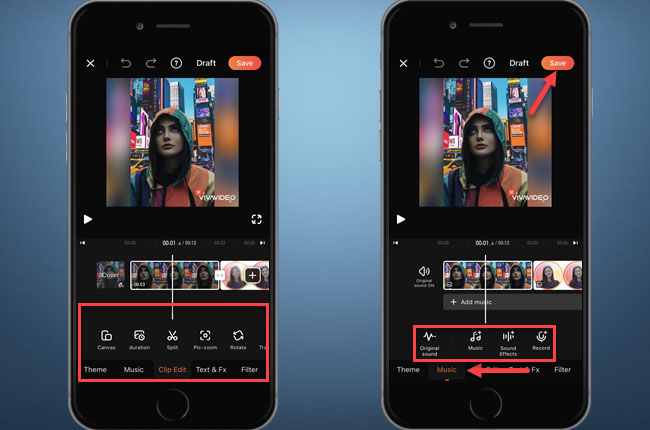
What Did Flipagram Change To?
With the recent changes and developments that have been made, you will find out that Flipagram has a new look. Introducing the Vigo Video app that allows you to explore the exact same features that Flipagram had to offer, including the most notable one, which is the addition of your favourite music.
This new look does not have a major influence on the previous features that the well-known Flipagram app had to offer, instead, it encourages and supports all of your creative and artistic forms.
The Bottom Line
I hope we made it clear to you and taught you how to edit a Flipagram. Explore the wonders that Flipagram has to offer, express your creative flow, and construct the best short videos that you can share with the rest of the world!