Hiding apps is a good way to protect your privacy, and if your phone is used by your child, this is a good way to keep the unwanted apps away from them. Or you just simply don’t want other people to know what you are using. Don’t bother yourself searching through tutorials cause there are very simple ways to hide apps on Samsung phone.
You can either download some third-party apps that are strictly made for this purpose, but that won’t be necessary since Samsung phones have this feature baked in. Whether you want to hide dating apps such as Tinder, games such as PUBG, or social media apps as TikTok, Snapchat, etc. this following built-in method will come in very handy. We have also mentioned a few more methods that you can check at the end of the post.
[lwptoc]How to Hide Apps on Samsung
- Go to your home screen and touch and hold any empty space.
- Select the Home screen settings at the bottom right corner.
- Scroll down in the Home screen settings menu and tap on Hide apps.
- Select the apps that you want to hide by tapping on them, the selected apps will appear at the top.
- Tap Done to confirm.
What Happens When You Hide Apps
When you use this method, the apps disappear from both the home screen and the app drawer. However the apps aren’t uninstalled and they will still appear in the search and you’ll be still getting notifications from the hidden apps. If you want to turn off the notifications, you can simply go to Settings> Apps and then tap on the app name, go to notifications and turn them off. Hidden apps will still appear in the Recent apps screen if you use them, to remove them you just have to swipe them away.
More Ways to Hide Apps on Samsung Phone
Hide apps from Home Screen Only
This method will let you remove the apps only from the home screen so that they aren’t directly visible. Touch and hold the app icon on the home screen you want to hide, then select Remove from Home.
This will hide the icon only from the home screen.
Adding the apps in a Folder
After removing the app from the home screen, create a folder in the app drawer and give him a boring or vague name such as settings, installed apps, etc. Then add the apps that you want to hide and put several regular apps in the folder.
The trick behind this is the person would have to first open the folder and then swipe through the apps list to view the hidden apps, rarely someone would do that
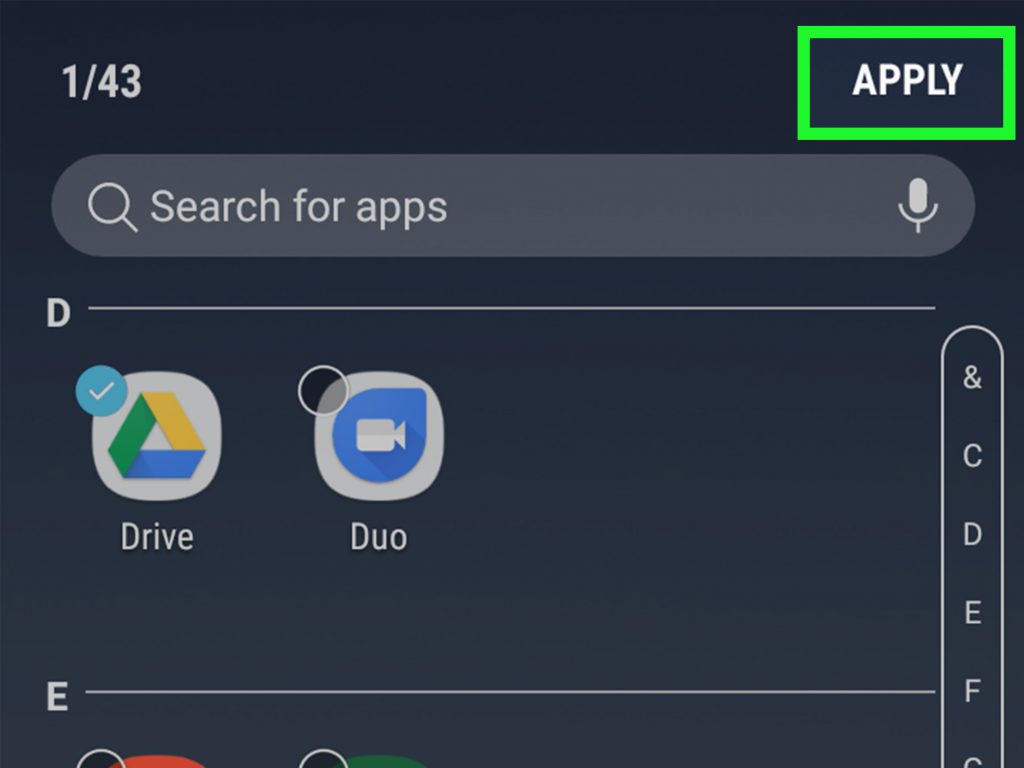
Disable the app
This is another way to prevent the app from showing up in the App drawer, it can also stop the app from running any background processes.
All you have to do is launch Settings, then tap on Apps & Notifications, open All Apps, select the desired app, and tap on Disable App.
Use Samsung Kids to Restrict the Access
Samsung created this new feature called Samsung Kids (or Kids Home in some models) that is designed to offer a safe, kid-friendly experience that makes it easier to hide apps not suitable for kids. Once you enable this feature, only certain apps and content can be accessed ensuring online safety.
From the Quick Panel drop down menu tap Samsung Kids option, click Next on the welcome screen, set a Pin, and tap on the top-right menu button to choose the apps that you want to be accessed.
Conclusion
Samsung phones are very convenient when it comes to hiding apps, you can either choose to keep them locked in a Secure Folder or simply make them invisible from the App Drawer. Of course those were the easiest and fastest ways you can try, but if they still don’t suit your liking, you can find apps like App vault or AppLock on Google Play Store that will do the work by securing the apps with a passcode.
I hope we made it clear for you and taught you how to hide apps on Samsung phone.
