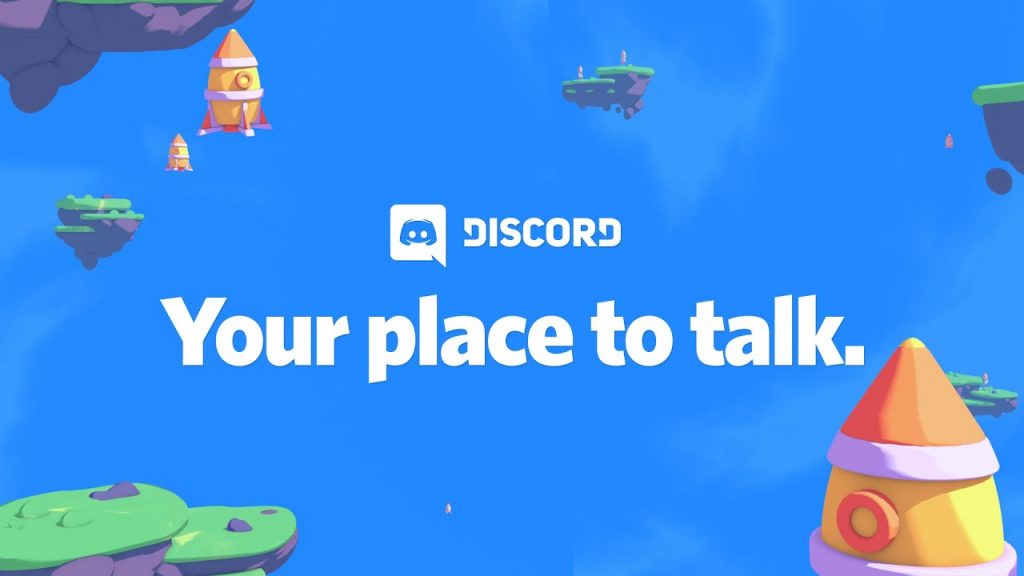Discord is one of the most popular group-chatting platforms initially created for gamers to communicate online. Similar to Slack or Skype, Discord allows users to chat in real-time using text, video, or voice. The app hosts servers on different topics, but games, music, memes, and anime are the top discussed topics.
[lwptoc]Discord Servers
If you have a Discord server then it’s obvious that new users will join. Moderating this server can be challenging and exhausting at the same time if you don’t have admin or admins. Server admin can make rules, silence, or ban members and also make changes to the server. You need to trust the person so they don’t abuse their privilege. So here are the steps on how to make someone admin on Discord.
Assign User to Admin on Discord
- Open your Discord app whether it’s on your Windows PC or Mac and navigate your way to the server that you own and you want to make someone an admin in.
- Click the server’s name that’s on the top left corner of the screen and choose “Server Settings” from the menu.
- Select the option “Roles” from the list.
- Then click on the plus icon at the top-left to create a New Role.
- Now you can choose how you want to rename the “New Role” heading so the other users can know what it stands for. Preferably it’s Admin or Administrator, but you can choose something different. It’s up to you.
- To make users with these roles displayed above all of the other users, you need to check off the “Display role members separately from online members” option.
- Find “General Permissions” and click the “Administrator” option, then save the changes at the bottom of the page.
- Now, that you’ve created a role for your new admin, you’ll need to assign a member for that role. Select “Members” under User Management from the list, and click the plus icon next to the name of the person you want to assign your admin role to.
- Finally, check off the Administrator option. Regular users won’t get access to this.
You will see that this user’s name is highlighted in that color after you check “Admin”. The name will also appear with a tag next to their name.
Discord Mobile
The process of making someone admin on Discord with your mobile phone is similar to on PC. You just need to open the Discord app, click on the server you own and want to make someone an admin and then find the settings. Once you find the settings, scroll down to “Roles”, select “Admin” and enable the “Administrator permission” in the “Role Settings” panel.
Watch Out Who You Assign as Admin
With admin permission given to someone else, you no longer have to carry the burden. Before you give the privilege of an administrative role to someone, keep in mind that you need to fully trust this person, and also that person will handle all the responsibilities. You will continue to be a member of the server even after giving your administrative role to someone else.
Overall Experience
Discord is a great place where you can make a server of what you want to share with people. People who share the same interests will eventually join. But if the number of members grows, you will need help managing things.
That’s why Discord allows admins to create roles so they can assign the duties to someone they trust. And if you don’t know how to make someone admin on Discord, this guide will quickly get you to your answer.