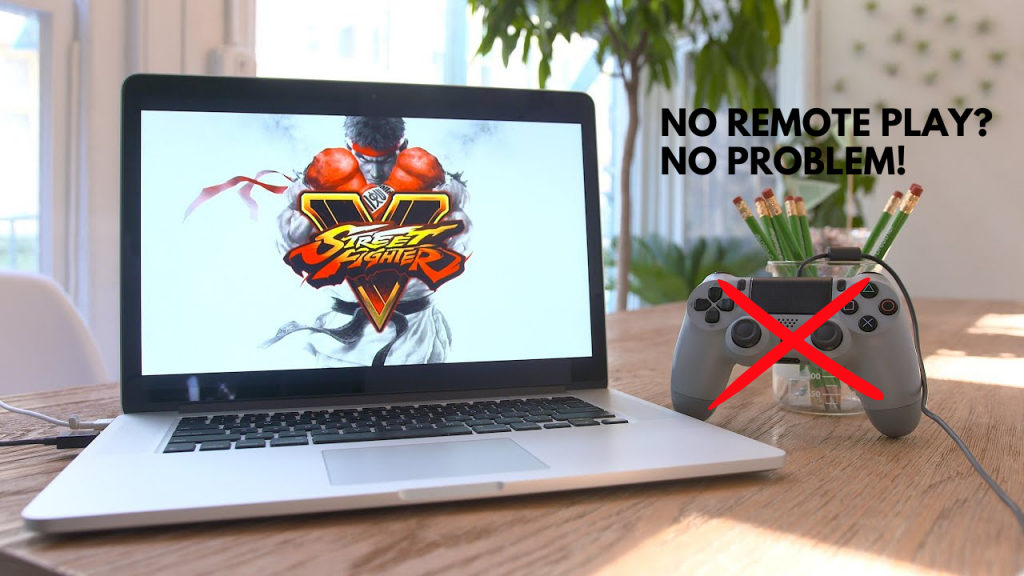Did you play on Nintendo when you were a kid? Do you remember Super Mario? I think there is no millennial that hasn’t played this game as a child. Games were popular then, games are popular still. How the time passes the devices evolve and so do the games. Nowadays, the population of middle-aged children plays on PlayStation 4, PlayStation 5, then Xbox, you name it.
The PlayStation 4 or PS4 is a video game console that was developed in 2013 by Sony Computer Entertainment. What is good is that innovation led us to a remote play app and we can now play on our laptops even on mobiles or tablets. With a remote play, you can control the PlayStation console. It is the ability to control PS4 using PlayStation vita, which is the handheld PlayStation console. But what if remote play isn’t an option for you? How to play PS4 on laptop without remote play?
If you are using a share screen or share play, or maybe broadcasting your gameplay then you can’t play using this remarkable app. Also, if you forgot the remote control at home, and you can use the keyboard for input there is still a solution.
[lwptoc]How to Play PS4 on a Laptop Without Remote Play?
If you are playing with this question in your mind, on the internet, you can find a diverse way on how to do this: with USB C to USB A cable plus HDMI cable, or capture card with HDMI splitter, and so on. Here, we choose to show you the easiest way.
For starters, you will need an HDMI cable and a capture card, which you can order easily for example from Amazon.
So let’s see how in just two steps you can be all set up:
HDMI connection
When you have the capture card in your hands, you will plug the one end into the HDMI cable and the other one in the laptop and the laptop and the PS4 are connected, but you are not there yet.
OBS software setting
For this process, after the connection is done, you will also need software of a respectable brand like Open Broadcaster Software(OBS Studio software), Nvidia GeForce Experience, Radeon ReLive, or others. We recommend OBS.
When the software application is downloaded you open the OBS and go-to Sources, then you click on the plus (add button) and in the next menu, you choose Video capture device, and then click on OK.
You will be moved to the window with your cam where you choose USB video. Like this, you will get a small screen with your PS4 game.
How to play on Fullscreen
So, the next question that appears is how to make the screen bigger? How to have a better view, and play with comfort?
You go to the View menu, then docks, and then you deselect all the options that are selected (scenes, sources, audio mixer, scene transitions, and controls) one by one. And that is how you get a bigger screen. After that, if you want a full screen, choose View and Fullscreen Interface.
To use controls on the other hand go to View, docks, controls, then settings. In the next window on the left choose the “video” option, and set everything there.
Conclusion
Maybe the PS4 was realized in 2013, but it is still popular. It is between the most selling consoles of all time.
So we saw how to play PS4 on a laptop without remote play, buy that capture card, download the software and enjoy the excitement or experience the danger, playing from the comfort of your home.