An unlisted YouTube video is a private video which anyone who has the link, has permission to view. It doesn’t appear in search results, channels, social media or subscriber feeds. So unless you share the link of the unlisted video with someone else, only you can have access to it.
But if you ever ask yourself how to see your unlisted videos on YouTube, with the right instructions and a few clicks, you’ll get access to your entire video library- including your unlisted videos.
Here is a quick guide on how to see your unlisted videos on YouTube and few tips that will help you along the way.
[lwptoc]How to See Your Unlisted Videos on YouTube
Open your YouTube account
First, you need to be logged to your YouTube account on your browser or app and then click on your profile picture in the page’s right corner.
Find the YouTube Studio
After you click on your channel icon, select the “YouTube Studio” option from the menu that will appear.
Click the “Videos” item
Once you click on the “YouTube Studio”, a new page will open that will bring you to the YouTube Dashboard. From the YouTube Dashboard, you can navigate your channel, and here you will need to select the “Videos” item from the menu that’s located on the left side of the screen.
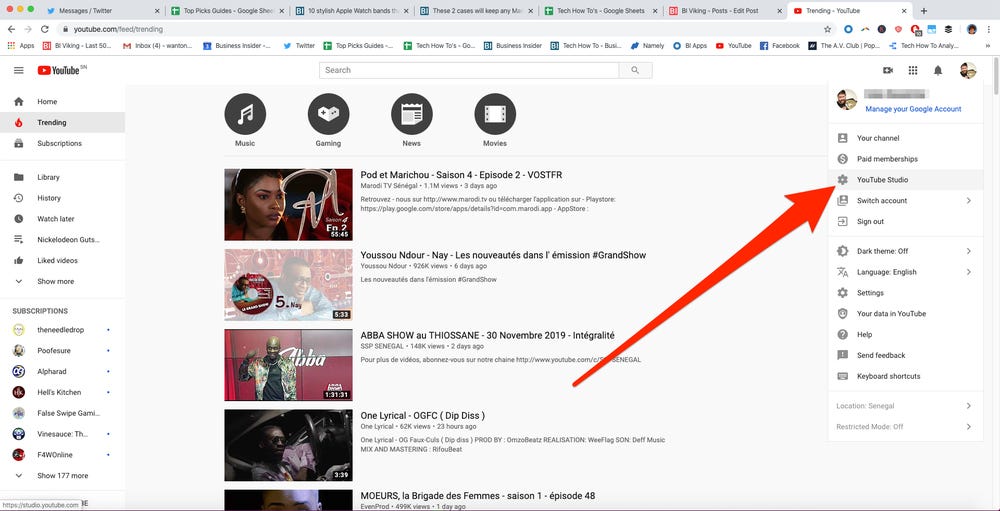
Find your unlisted videos
After selecting “Videos”, a new screen pops up containing all of your YouTube videos- including your unlisted videos. To make it easier for you, look under the “Visibility” column to see which video is marked as unlisted.
Search for your video
Now you can see every video that has been marked as unlisted.
Optional: If you are looking for a specific unlisted video in the YouTube Studio, just type the title of the video in the search bar of your channel.
Why use unlisted videos?
Mainly, if you have a private video then you can only show it to your family or friends, or perhaps you have a successful channel and want your viewers to take a glance at your brand new video before it becomes public, or use it as an online resume it’s up to you. There are many other useful reasons, just keep these steps in your mind if you forget or want to check your unlisted videos.
Few things to keep in mind
Video links
Even though unlisted videos can be found both on your channel page and in the YouTube Studio, you need to keep in mind a few things. If you want to make any modifications to your video you’ll just need to do it from the YouTube Studio. To see the unlisted videos you need to be signed to your YouTube channel. That means even if you are on the same YouTube account, but on a different channel, you can’t access the unlisted videos on the other channel.
Also, you aren’t supposed to release/share the URL of your unlisted video in public. Anyone who possesses the link can view and share the video with other people. So, if you want your unlisted videos private, don’t share the URL with everyone and keep it hidden from the public.
Auto-Share
Always make sure you don’t have an auto-share set up before publishing a video. That might accidentally post your unlisted video on social media and that’s the last thing you want to happen.
Conclusion
It may sound confusing and difficult at first, but it gets easier over time to see your unlisted videos. You just simply navigate your way to the YouTube Studio and find all of your unlisted videos on your channel screen.