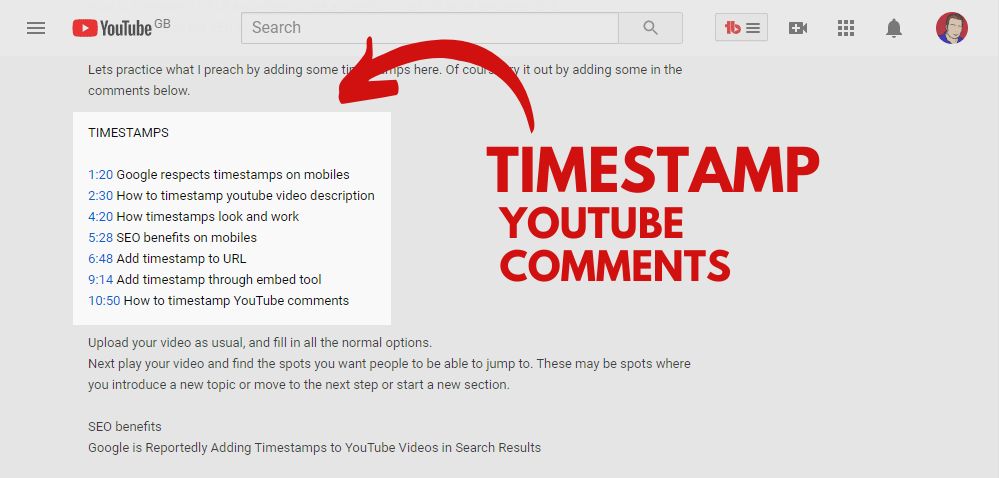Nowadays, social media plays an important role in the life of society because people spend a lot of time online, and for them is an important source of information about topics which they are interested in. YouTube, allows users to share their videos online, create their channels and create their virtual communities united. Also, YouTube can promote ideas and individuals, so users can use social media to promote their ideas. Therefore, performativity is the distinct feature of YouTube because users who are publishing their videos on YouTube focus simply on it. Otherwise, they will not attract many users and will become virtually useless.
However, in many cases, YouTube videos are too long but still have great information. Sometimes people like a part inside the video so much, and they want to share it worldwide. In this article, we will teach you how to timestamp YouTube comments in videos. Just read it.
[lwptoc]How to Timestamp YouTube Comments
When you create Timestamp YouTube comments and use them, it is very easy. You can do it on your desktop or smartphone as well, without any problems. These platforms have equal methods. Simply, just follow these instructions and you can create timestamp comments:
- When you open a video that you are interested to watch, just go to the point where you want to create a timestamp.
- After pausing the video, you should note down the current time and type in the exact minutes and seconds in the format min:sec where min refers to minutes and sec means seconds.
- Then, just press Enter and the time will be converted into a timestamp automatically, with a link that provides the exact location of the time that you were watching or need to be shared with someone or somewhere.
- Therefore, the YouTube timestamp is created, and is added to the YouTube comments section. When users click on it, they will be taken exactly to the created timestamp.
- Timestamps are going to be very important for YouTubers for the coming years.
How to Link a YouTube Video at a Specific Time?
Sharing a link inside a video is easy on desktop but not so much on mobile.
How to get a Timestamped link from a Video on Desktop?
- You should play the video up to where you want to link to and then pause it at the moment you want to share.
- After that, right-click on the video.
- Select “Copy video URL at the exact time”.
If you like to share a YouTube video at a certain time:
- Just watch the video up to the part you want to link to
- Then click the “Share” button below the video
- Take a look at the box that says “Start at XX:XX” (example for your current time)
- Finally, copy the link, paste it, and share it anywhere you want (including emails and social media)
- You are done. The video will start at the time you prefer.
How to Share a YouTube Video with a Timestamp on iPhone or Android?
For some people, sharing a YouTube video with a timestamp on mobile is more complicated than sharing on desktop. Just follow the steps:
- Pause the video at the moment you want to share it with others
- Take a note of the current time of the video (min and sec)
- Click on the share button, press the Copy link button, Paste the link and add the following command &t=XmXs (m is minute in the first and s is seconds. For example, if you pause the video at 2 minutes and 34 seconds, the command should look like &t=2m34s
- Finally, add the following command to the original video link
How to Use YouTube Timestamps?
There are many ways how to use YouTube Timestamps:
- First, create video timestamps for transcription in order to point the exact time you are subscribing.
- When you post a YouTube comment, you need to link a time in a YouTube comment in order to show which video part you are commenting on.
- When uploading a YouTube video, you need to create a pinned comment with a table of contents on what it is discussing in the video. This will allow the YouTube viewers to jump to the part they are interested in, and increase engagement with the video.
- If you want to point to a part of the video and reference it, a timestamp in a comment is handy.
In this article, we hope we were able to help you with questions you had about how to timestamp YouTube comments, timestamp video links, and timestamp descriptions. You can do all of these things via your mobile phone or your desktop.