If you’re considering selling your iPhone or buying a used one, you need to make sure you turn off Find My iPhone. Otherwise, the new user will have trouble trying to track their device. Or, if you’ve already bought a used iPhone and are facing this issue, you probably need to find a way to turn off Find My iPhone. Even if you’re afraid that someone with your information can use find my iPhone to track you – don’t worry we have collected different ways that will show you, step by step, hot to turn off Find My iPhone.
The reason why you want to turn off Find My iPhone is not important. To be able to do that you’ll need Apple ID and a Password. But don’t worry, there are some ways to do it even though you don’t have that information. Here are 3 ways how to turn off Find My iPhone.
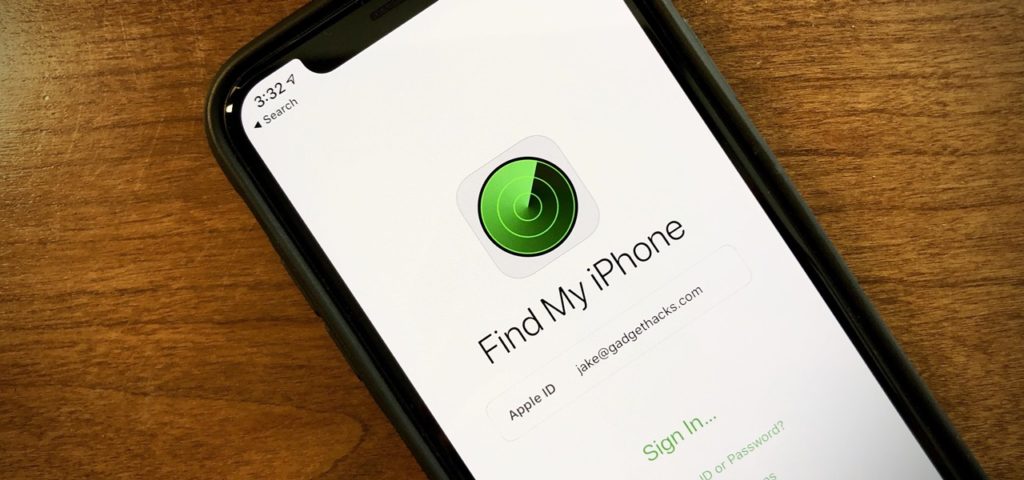
Turning Off Find My iPhone on an iPhone Or an iPad
- Choose Settings.
- Choose the iCloud option.
- Find and choose Find My iPhone.
- There should be a switch to turn it off, tap it.
- To turn it off, you need the Apple ID and Password.
When you type it in, the Find My iPhone feature will be turned off on that device. This option comes in hand if you’re trying to sell the device and are going to factory reset it.
Turning Off Find My iPhone Remotely
In case you’ve already sold your device, you can use your computer to turn the Find My iPhone off, to do this you still need the Apple ID and Password.
- Go to iCloud and sign in with your Apple ID and Password.
- On the top of the screen, you should see the option “All Devices”. Choose it.
- Choose the device you’d like to turn off Find My iPhone on.
- After choosing the device, a new window will open. You should ignore it.
- Choose the “All devices” option once again and click the x icon next to your chosen device.
- An option to remove your device will appear. Choose Remove and the Find My iPhone for that device will be turned off.
How to Turn Off Find My iPhone Without Password
Without an Apple ID or password, it is almost impossible to turn off Find My iPhone. If you’ve bought the phone from someone here is how to turn off Find My iPhone – you need to ask the previous owner for their Apple ID and password. If you don’t know them, there should be a mail that is associated with the Apple ID on your phone, you can use this mail to contact the person and ask them to help you turn off Find My iPhone. Read more if you use an Android: How to Unlock Android Phone Password Without Factory Reset
If you don’t get lucky with the previous owner there is one more option – a DNS. This is a solution that will help you turn off Find My iPhone using a foreign DNS server. The thing is that this only works with iOS8 or iOS9. So here are the steps on how to turn off Find My iPhone using DNS.
- Open Settings and choose Wi-Fi.
- Here find the information icon and open the DNS server information.
- Change the DNS IP address to 104.155.28.90 (use this for the US only).
- Tap the back arrow and choose Done.
After this go to the first option in this article to turn off Find My iPhone the standard way.
It’s definitely worth noting that Find My iPhone is a very useful option in case you lose your device. Using this feature can help you find the location of the iPhone on a map and lock it, wipe it out or send a message to the finder to return it. We hope that the options we enlisted helped you learn how to turn off Find My iPhone from your device.