You recently moved into your new home and you are not sure how to change home address on Google Maps? It is easier than you think! With this guide, you can easily change your home address on Google Maps using your desktop computer or your phone.
So, let’s go straight to the point of resolving this issue and clear any possible confusion or misunderstanding around changing your new home address on Google Maps.
How to Change Home Address on Google Maps
First, we need to make it clear that Google Maps app is created to help you get directions to and from wherever you would like and also it can predict traffic patterns to make getting to your destination much easier and convenient.
You can make getting directions from your home to any place super easy if you store your home address in Google Maps and also you can save your most visited places, like your work address to Google Maps.
Your home address on Google Maps can be changed using a desktop, Apple or Android mobile phones, tablets. The app is completely free to use and download for any of these devices.
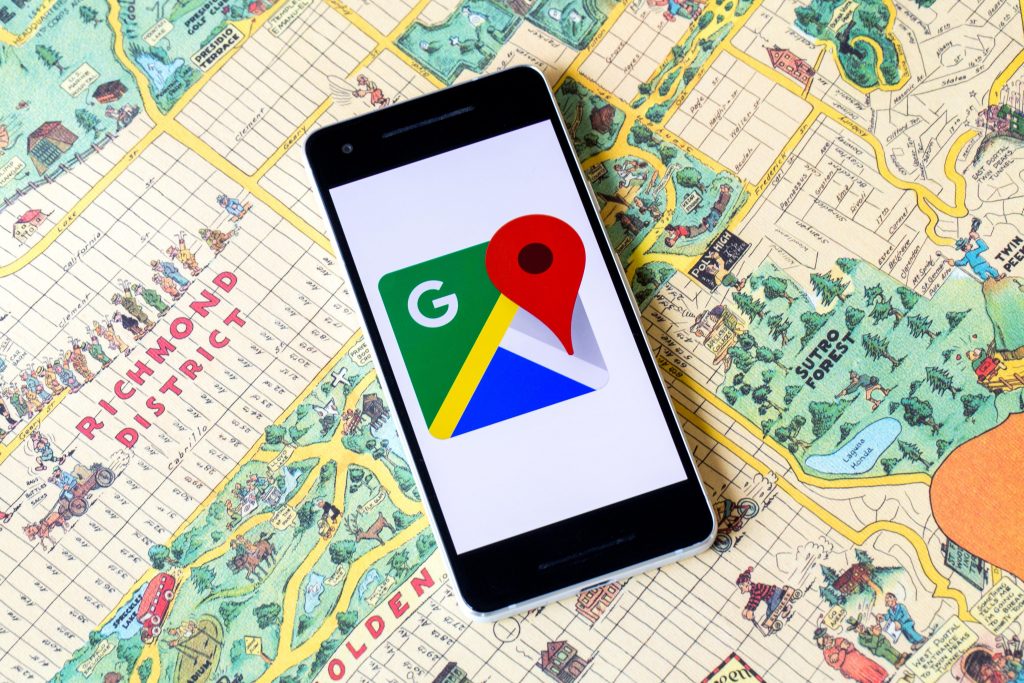
How to Change Home Address in Google Maps Using Your Desktop
The first step to changing your home address is login into your Google account. Make sure you are using the correct account.
- On the top left corner of Google Maps on the search bar, there is a three-line button. You just need to click on the three-line button and you will see various options.
- Go on and select “ Your Places” which is placed at the top of the submenu list.
- Once you click on the “Your Places” menu then you need to select “Home” Option.
- You can go on and type your new home address location using the search box. You can go on and also fill out your ZIP or postal code.
- At the end just click on “Save” to confirm your new location. And now your address is all set!
How to Change Home Address in Google Maps on an iPhone
The Google Maps app is available on iPhones. You can easily find it on your Apple App Store and download it for free. Once you open the app you just need to follow the instructions:
- Click on “Saved”. Click on “Under your lists” and click on “Labeled”.
- Then you can go on and click on “Home” and click on “Edit Home address”.
- Go on and clear your old address and enter your new address.
- Click Save. You can easily change your address if you repeat the same steps.
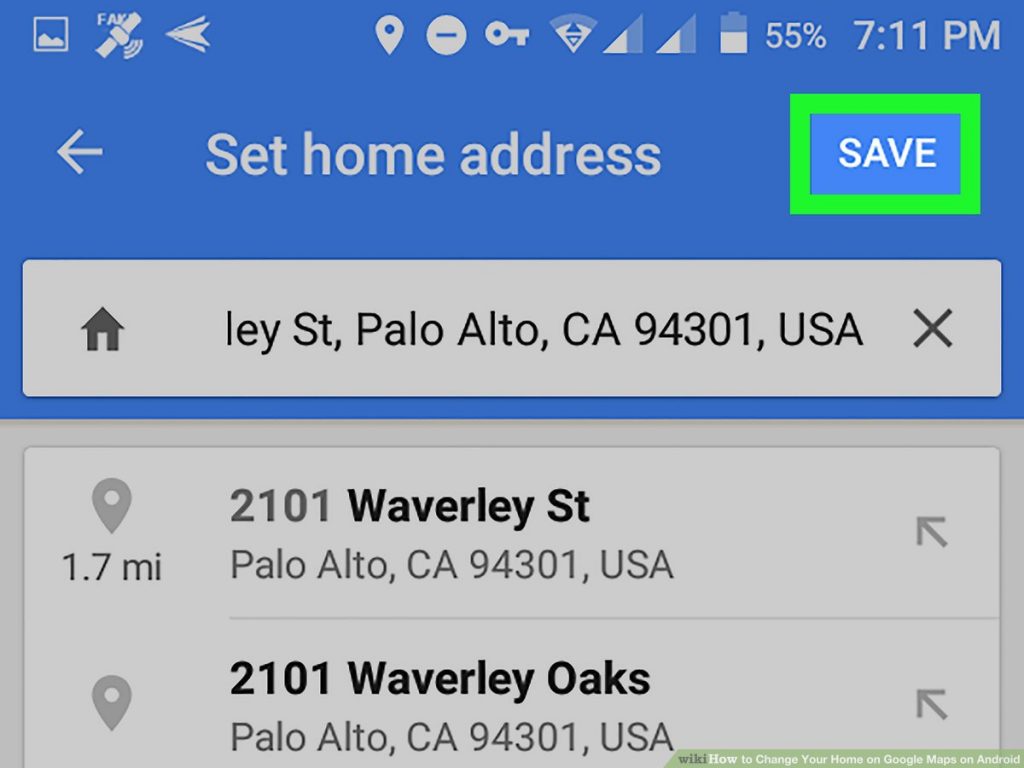
How to Change Home Address in Google Maps on an Android
You can change your home address using your Android phone on a tablet. Make sure you are logged in to your correct Google account and follow this simple steps:
- First, you need to open Google Maps app.
- Click on “Saved”.
- Under “Your lists” click on “Labeled”.
- Next to the “Home” option click on “More”.
- Click on “Edit Home”
- You can go on and clear your current address and then add your new address.
Conclusion
We are now aware that Google Maps is a great app, completely free of charge and easy for everyone to use. You can change your home address in a few steps if you frequently move from a place to another place.
Also, I just want to mention that there are some tricks and tips for using Google Maps such as saving your favorite places on the map using different stickers, you can easily print a map, measure distances, find coordinates, search nearby restaurants, interesting places to visit, you can even add some missing places on the map.