How to Download 4K Videos from Vimeo, YouTube, or Dailymotion
If you’re one of those people who like to watch all of their videos in the highest quality possible, it’s likely that you just can’t bear the quality loss between 4K and 1080p. Other than how they look, another thing that sets them apart is the amount of data they require. You’re going to have to have an unlimited data plan with insanely high speeds to be able to play 4K videos on your devices, especially if you want to watch the videos on the go.
That doesn’t mean you can’t watch 4K videos whenever and wherever you want. It just means that you should probably consider downloading them onto your device, so you don’t have to worry about it buffering! Now, we realize that many of you might have iOS devices and don’t have the freedom to download anything you want quickly. If you’re one of the iOS users, don’t worry, we’re not going to leave things here. It’s a common misconception that you just can’t download stuff on Apple devices. You actually can. It’s just usually not very simple.

The first thing you might think of would be to use iTunes to do it, but let’s face it, iTunes is also super limiting and doesn’t let its users do anything easily! Apple devices combined with iTunes will just have you running around in circles trying to figure out how to download that one video and put it on to your device. That is why we’ve found a way you can do it without it, and no, it doesn’t require extensive programming knowledge. You’ll be amazed at how easy it is to download and transfer data around when you’re not limiting yourself to only using iTunes!
How to Download 4K Videos from Vimeo, YouTube, or Dailymotion on iOS devices
To get started and learn how to download 4k videos, you need to download Softorino YouTube Converter 2 or SYC 2 on your computer. That would work for both Windows and Mac computers. Next, connect your iOS device to your computer by plugging it into your computer via USB. You’ll see your device pop up at the center of your SYC 2 screen. That shows you that your device is connected, and it acts as a landing ground for any data you want to transfer to your device.
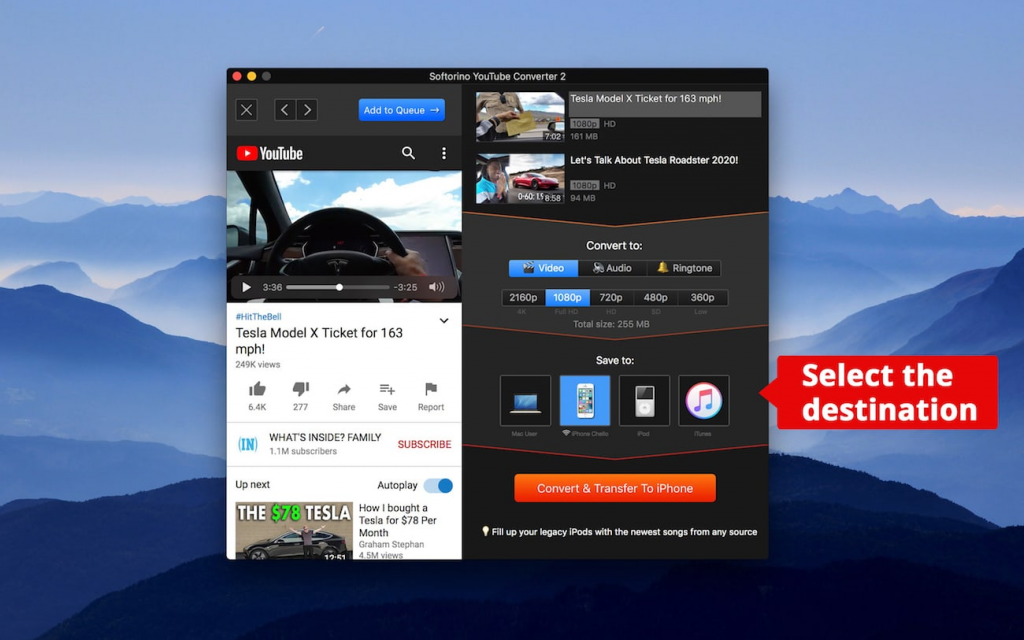
You can use an in-app video search or just copy a video URL once you’re surfing YouTube. SYC 2 will automatically paste it into the app. Add it to Queue, choose the format and quality. Finally, choose the destination (this can be your iPhone, iPad, iPod, or a computer) and hit the big orange “Convert & Transfer” button.
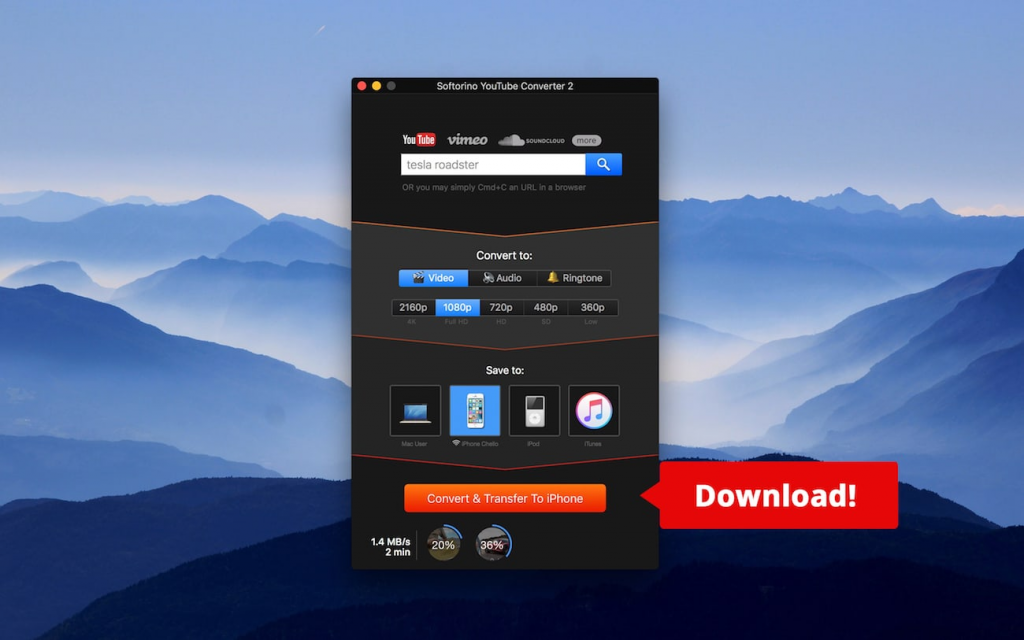
Once you hear a short tone and see “Transfer Complete”, you’re done! Simply go to the native Apple Videos / TV app and find your video (if you downloaded it into your iOS device) or to the Downloads folder if you got it on your Mac or PC. You can easily play your 4K video whenever you want without any glitches!
Would any of this work for music transfers?
This method also ties into music transfers. Just like videos, iTunes is super controlling about what you can put on your iPods and what it would look like on it. If you’ve been looking for a reliable MP3 YouTube converter for iPhone, iPod, or iPad, you can do that by using the good ol’ SYC 2 we mentioned before too!
Simply choose the audio format instead, choose the desired destination, and download it! Once it’s on your computer or iPod/iPhone/iPad, go to your Downloads or native iOS Music app, and play it! Yes, it’s that easy.
Without having to deal with the annoyance of iTunes!
Here it shows you that iOS devices aren’t actually as limiting as they seem. You can have whatever media you want on them. You can even watch 4K videos without a problem! You just need the right software to get your media onto your device! We are definitely sure that the Softorino’s app will help you learn faster how to download 4k videos without any problems.