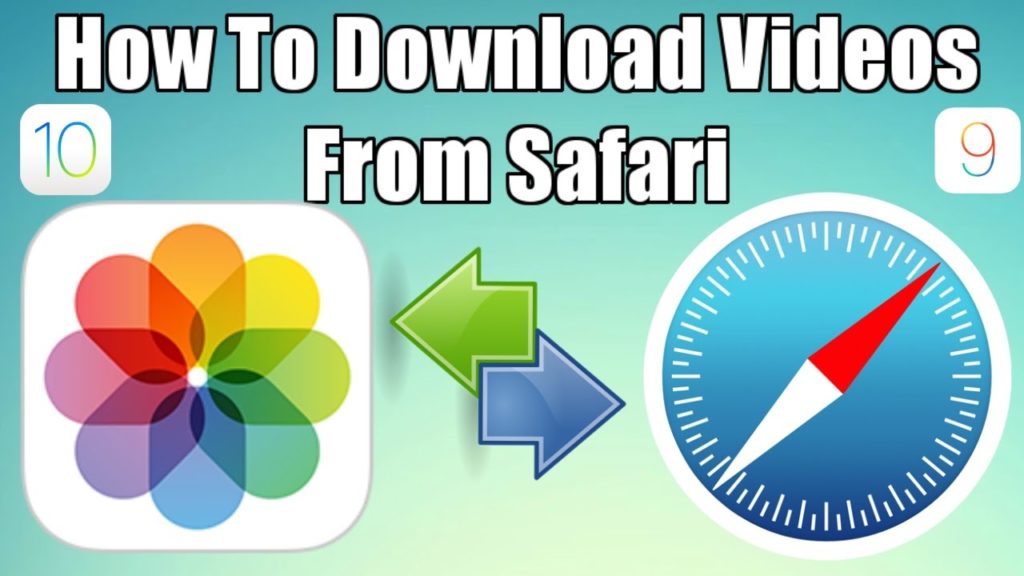Watching videos online can be fun, and it can be a great way to pass time as well. When you are traveling, you can plug in your headphones and watch some fun videos. Sounds awesome, right? Well, you won’t face any issues as long as you have an active internet connection, but when you don’t, things can become difficult.
If you are an iPhone user, you may have an idea about how difficult it was to download videos in earlier times. Fortunately, there are several ways of downloading videos on an iPhone now, and we are going to discuss some of them in this article. You can use software like Safari Video Downloader or iDownloader. Without any further delay, let’s start the detailed step by step guide.
How to Download Videos on iPhone From Safari
If you have uploaded a video on Facebook, you will be able to watch it as many times as you want. But you won’t be able to watch it if you don’t have an active internet connection, which can be an issue. If you want to show that video to someone, it’s better to keep it downloaded on your device as you won’t have to rely on the internet in such a case. Let’s have a look at the steps that you will need to follow to download a video to your iPhone from Facebook.
- Find the video that you want to download and copy its link from Facebook
- After copying the link, open Safari and go to SaveFrom.net
- Now, you will need to paste the URL in the search field, and most of the work will be done
- After pasting the link, tap the ‘Arrow’. Now, tap and hold ‘Download’, and then ‘Download Linked File’
- At the top, you will find the ‘Downloads’ icon. Tap on it, and your job will be done
Well, this is how easy it is to download a video from Facebook on an iPhone. The level of ease remains the same for YouTube videos as well, and the steps are almost the same. You will just need to find the video that you want to download, and follow the above mentioned steps. You will be able to do it in minutes, and the video will be saved to your device. But, how to download videos from Safari on iPhone aside from Facebook and YouTube?
Download Videos from Other Websites
Well, if you want to download a video aside from Facebook or YouTube, the process is quite simple. Search the video that you want to download to your device, and copy the URL of the video, and paste it in the search field after going to SaveFrom.net. The further steps are same as we mentioned in the case of Facebook videos.
Other Methods of Downloading Videos on an iPhone
Until now, we have discussed how to download videos on iPhone from Safari. But are there any other methods of doing it? Can you download videos using any other software? The answer is yes, you can do that, and the process is very simple. Now, we are going to talk about some software and apps that you can use to download files on your iPhone from the internet.
Documents app serves as a file manager to iOS users, but it can do a lot more than that. It can also be used as a download manager app, and this is something that makes it way more appealing. You can easily find it on the app store and download it to your iOS device. Without any further ado, let’s see how to use it.
- Open the App Store on your iPhone and type ‘Documents’ in the search bar. When the results show up, download the app, and install it.
- After installing the app, launch it, and open the built-in web browser.
- Find the file that you want to download and paste the URL in the address bar.
- The app will ask your permission to save the file. You will need to tap on ‘Done’ in order to start the download and proceed further.
- Once the download is complete, you will be able to find the downloaded files in apps local storage.
iDownloader is one of the most common download managers that iPhone users rely on these days. The biggest reason for its popularity is that it’s very easy to use, and it makes the downloading process pretty simple. iDownloader has a built-in web browser, so you won’t face any issues while saving the files.
You will just need to paste the URL of a video or audio file to download it within the app. The files are saved in the local app storage of the app, so you can easily find the downloaded data.
This is another popular download manager app that iPhone users make use of these days. Its working is similar to iDownloader, which means you can rely on it as it is simple to use. But there is one downside to this app as well. You can download only video files using it, so if you want to download an audio file, you should go for iDownloader.
So, these are the most common methods of downloading videos on iPhone from different sources. You can use the method that we mentioned first, or you can go to the App Store and download any of the apps we mentioned.
We have mentioned everything in detail to make things easier for you as we don’t want you to face any issues while downloading. Once you download and install the app successfully, things are going to be very simple. You will just need to launch the app and follow the steps we discussed.
If you follow the simple steps we mentioned carefully, you will be able to finish the job in minutes. However, the time it takes to download a video will depend on your internet connection. The speed of your internet connection will be the deciding factor here. Moreover, the size of the file that you are downloading will also come into play as larger files may take more time to download.
Frequently Asked Questions
Can I download a video on my iPhone?
Yes, you can download videos on your iPhone easily. In earlier times, it used to be a tough task as people were not aware about the software available out there. Nowadays, there are plenty of options to download files directly to an iPhone, and with time, it is going to become easier.
Is it hard to download a video on an iPhone?
No, it isn’t hard at all if you know the right steps. If you have read the steps that we mentioned above, you will know how easy it is to download a video on an iPhone. But if you don’t follow the right steps, you may find it hard to download a file.
How long does it take to download a video on an iPhone?
Well, the steps are quite simple to follow, so the entire process won’t take more than a few minutes. Once you get the file to download, your internet connection will come into play. If the connection is fast enough, you will be able to download the video quickly. On the other hand, if your connection is slow, it may take a while.
Which is the best app to download videos on iPhone?
When it comes to downloading a video on an iPhone, you will find several apps on the internet.
All the apps that we mentioned in this article are reliable, so you can use any of them. However, if utility is what you are looking for, Documents app may be a better option to go with as it has a lot to offer.
Its interface is user-friendly, and you are unlikely to face any issues while downloading videos. Moreover, it serves as a file manager as well, which makes it even more appealing.
Conclusion
We hope you liked this article and you were able to understand how to download videos on iPhone from Safari. If you have read this article carefully, you will be able to do the task in minutes as you will have an idea about the steps you need to follow. If you haven’t downloaded a video on your iPhone before, even the idea of doing it may seem daunting to you.
But once you do it, you will understand how easy the process is. With each new update, things are getting even easier. So, the process may become even simpler with time, which would be a great thing for all iPhone users out there.