If you’ve just forgotten your password for your phone and you don’t know what to do, keep reading because this is a guide on how to unlock Android phone password without factory reset. There are lots of ways you can try and recover your password and regain access to your phone. Some of them are complicated and not very efficient. This is why we’ve gathered the best, easiest and most effective solutions. Here are five ways that will show you how to unlock Android phone password without factory reset.
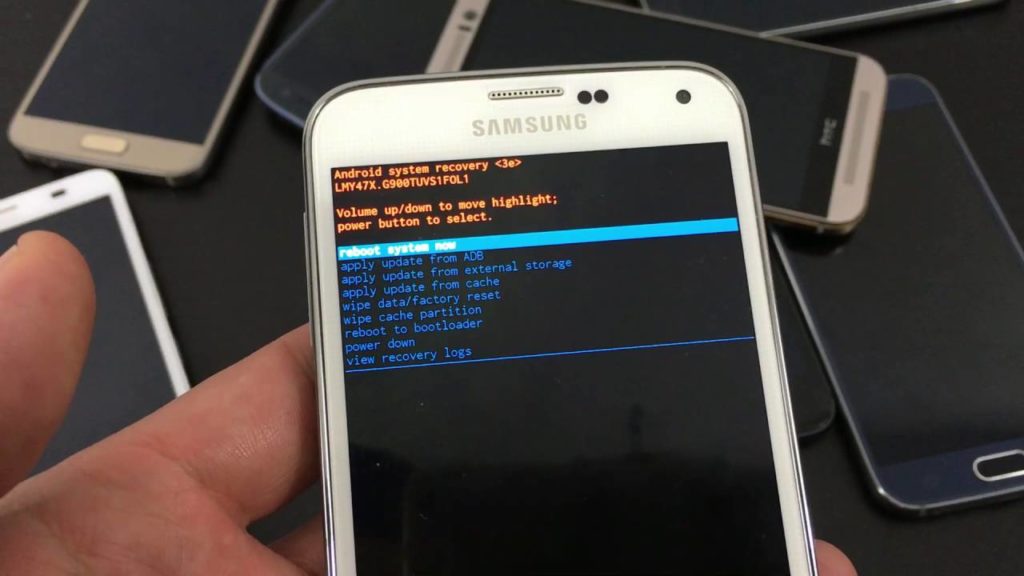
5 Ways to Retrieve Your Forgotten Android Password:
-
Use the Device Manager
Your Android Device Manager has a “Find My Device” feature that can be used to unlock your phone. Before you do this you need to have another accessible device, like a tablet or a PC.
- Go to the Android website and go to the Device Manager.
- Log in the site with your Google account.
- Choose the “Lock” option and type your new passcode.
- Use the new password to unlock your phone.
-
Use the Forgot Pattern Feature
Some Android phones have a “Forgot Pattern” option that helps you unlock your phone.
- Enter the wrong password five times.
- There should be a “Forgot Pattern” option at the bottom of the screen. Click on it.
- You will have two options: enter the backup PIN or log in using your Google account.
- Choose the login with your Google Account option and choose Account Unlock. Your device should be unlocked.
Hopefully, this helped you, in case it didn’t work for you, keep reading to find a way how to unlock Android phone password without factory reset.
-
Use Safe Mode
This option works only if you have a third-party lock screen app. SO if you have one, follow these simple steps and you’ll unlock your phone in no time.
- Press and hold the power button so that the Power Menu shows up on the screen.
- Choose the “Power Off” option and hold it.
- You should get a message on your screen to confirm that you’d like to Reboot in Safe Mode.
- When you’re in Safe Mode the lock screen app will be disabled in you can uninstall it.
-
Use Find My Mobile (only for Samsung users)
If you’re a Samsung user you can unlock your phone using the “Find my mobile” option. To be able to do this you need to have a Samsung account. You also need to have access to another device, like a tablet or a computer.
- Visit the Find my mobile website.
- Sign in with your Samsung account.
- Choose the “Lock my screen” option on the left corner of your screen.
- Enter a new password and choose LOCK. After a few seconds, you should be able to unlock your phone with the new password.
Take a look at these app lockers for Android. They are so useful.
If you’ve tried all of the methods thus far, and still can’t access your phone, it’s time to consider this next one.
-
Use Third-Party Tools to Unlock Your Phone
There are tons and tons of tools out there that can help you unlock your phone without factory reset. Just an example is Android Lock Screen Removal. The way these tools work is, they remove the lock patterns without deleting any of your data. All you’ll need is a computer and an internet connection. Then you download your tool of choice and follow the steps to reset your password.
These are probably the best ways how to unlock Android phone without factory reset. We really hope that we’ve helped you access your phone without any data loss.